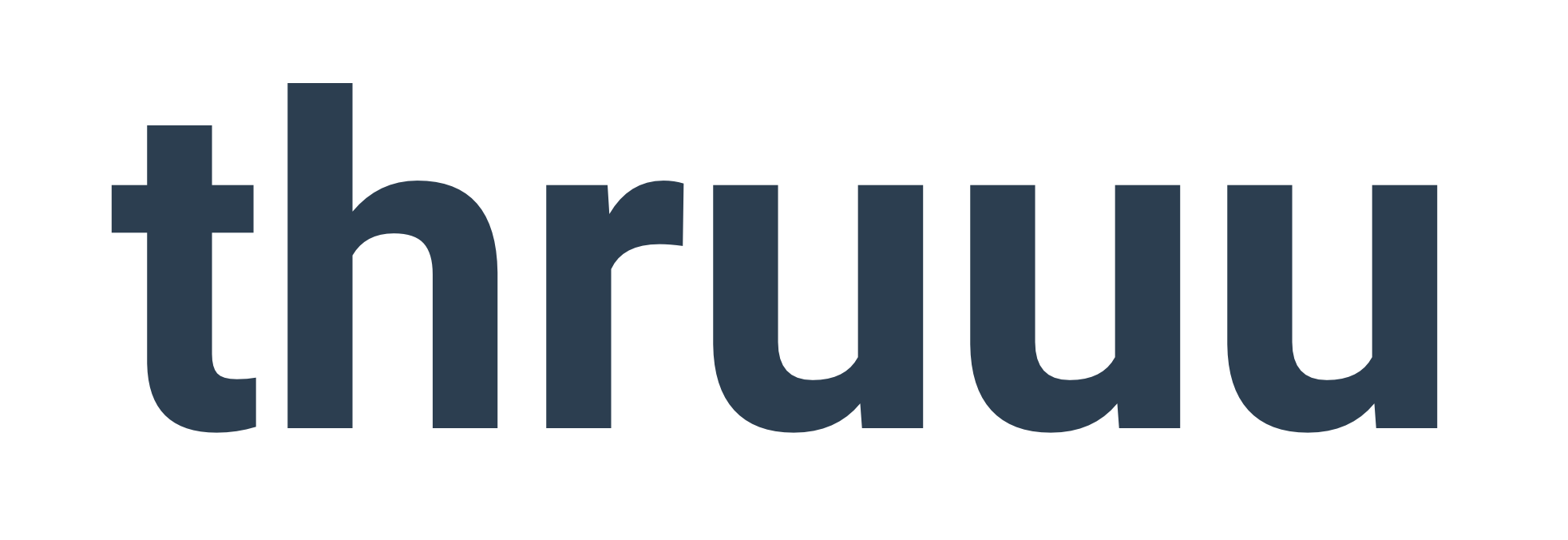Do you want to create content briefs faster?
With the thruuu Content Brief generator, you will save a lot of time in research and compile data from the SERP in a user-friendly interface.
You will be able to create awesome content briefs for your writing team.
Each brief will contain the most important information, including the article outline, target word count, keywords to use, questions to answer, and an overview of your competitors.
Ready to speed up your SEO workflow?
Let’s get started.
Overview of the main features of the content brief builder
Curious about what the content brief builder provides?
Here are the main features:
- Create a content brief starting from a SERP Analysis
- Analyze any Google SERP
- User-friendly interface provides pre-filled information to accelerate your content creation process
- Create a content outline by analyzing the heading structure of your competitors
- Automatically generate titles, description and content outline with the support of AI
- 10+ different elements to include in your brief
- Define your own brief layout based on templates
- Create custom outline templates from prompts
- Include boilerplate text
- Export content brief to Microsoft Doc
- Share a public link with your team of writers
Content brief creation workflow in a nutshell
The workflow is straightforward and in less than 10 minutes you will compile an SEO optimized brief.
Here the steps to create a content brief:
- Define your target keyword and audience
- Do a SERP analysis and review the information and pre-filled data to understand the search intent and competitors content structure
- Add additional information to the pre-filled elements
- Build your content outline by looking at your competitors structure
- Share the brief with your team of writers
Watch this video or continue reading the tutorial for detailed explanations.
Steps to create your first brief with thruuu
To get started, you will need a thruuu account.
You can create an account for free here. Once your account is set up, you can start creating 2 briefs as part of your trial.
If you want to create more, affordable subscription or pay-as-you-go plans are available.
With thruuu, the creation of a brief will cost less than 1$.
Now, login to the app and start creating a brief by visiting this page.
Step 1 – Pick the topic of your article and select your audience
Now that you are starting the brief creation process, the very first thing to do is to define your topic and audience.
Enter the main topic (a.k.a your target keyword) for your brief.
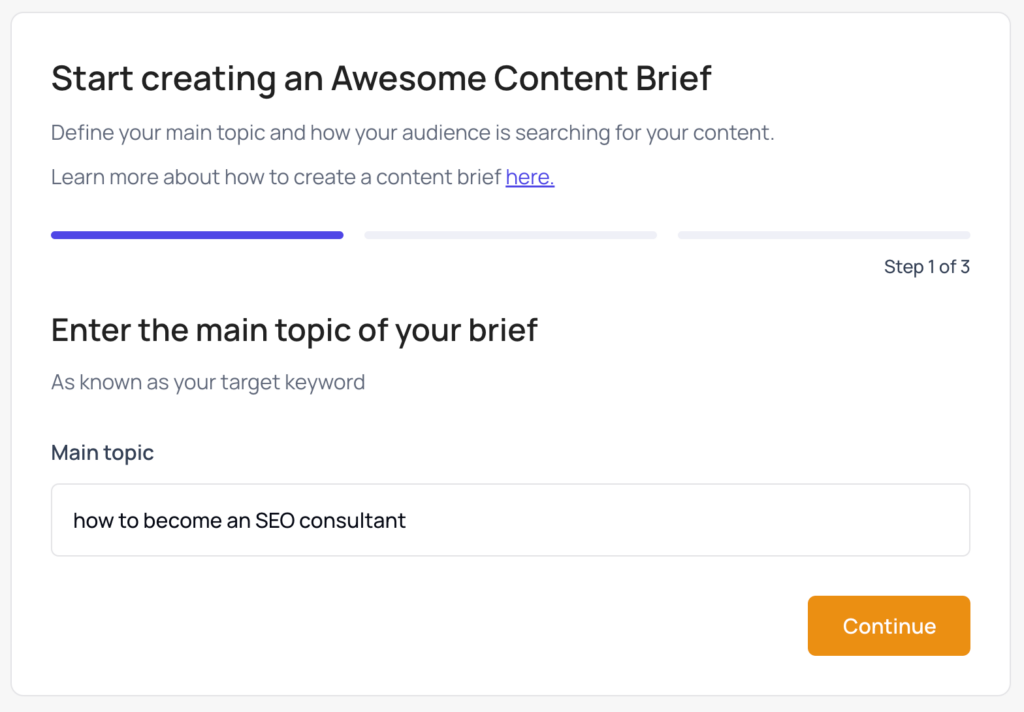
Then define where your audience is coming from and how they will search.
This information will tell thruuu what Google SERP to analyze.
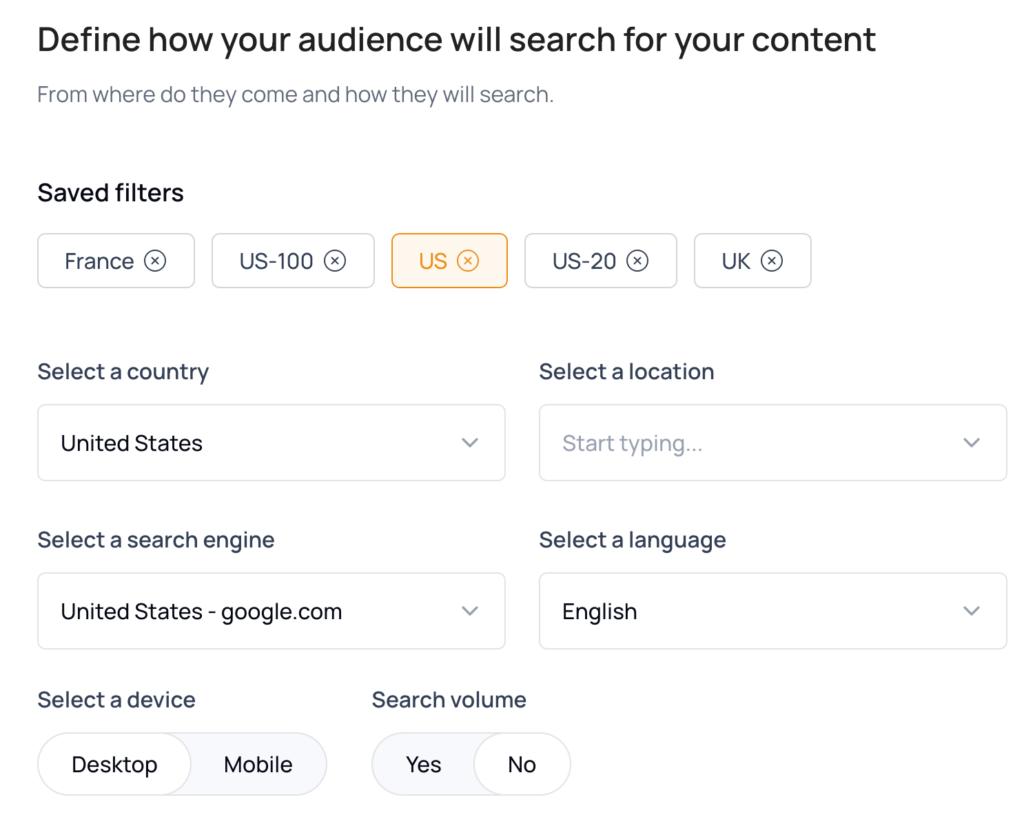
Finally, define the number of SERP results thruuu needs to scrape.
The recommendation will be to stick to 10 – 30 pages. This will provide enough data for you to create a well crafted content brief.
But of course, you can go up to 100 which will give you more insight from the bottom of the SERP. In some cases this can be helpful to uncover new ideas to make your content stronger.
If you have already created a brief template, you could also select the template of your choice.
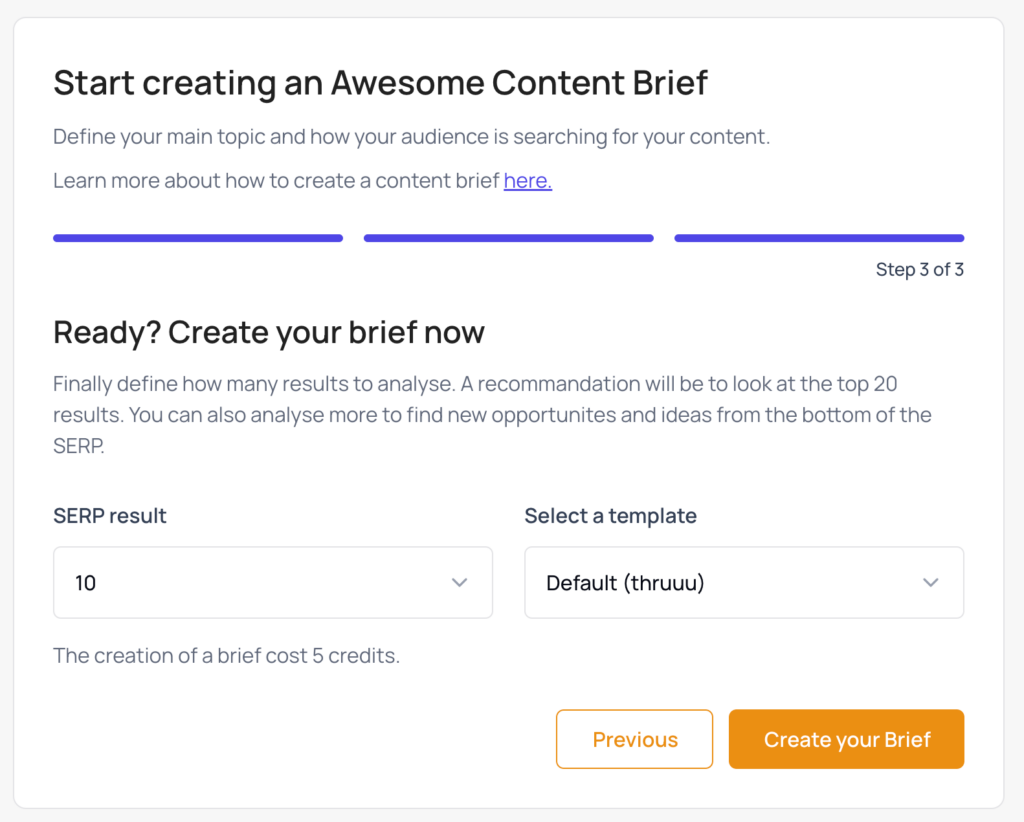
Hit “Create your brief”, and let the magic happen.
Step 2 – Start filling your content brief
Once the process is complete you will be redirected to a new page that offers pre-filled information for your brief with data that is coming from the SERP analysis tool.
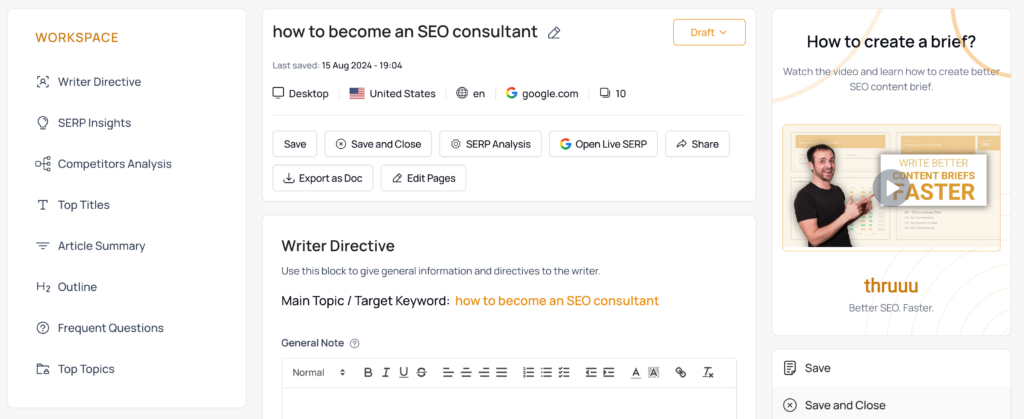
At the top of the view, you will see a series of actions such:
- Save: To save your brief. Be aware that the brief is automatically saved every minute to avoid losing your work.
- Save and Close: To save and go back to the previous view.
- SERP Analysis: This will open in a new tab the detailed SERP Analysis
- Open Live SERP: It will open the related Google Search
- Share: To create a public link to share with your writer
- Download: To download a MS Doc version of the brief
- Edit Pages: To manage the pages used by the brief generator. By default it uses the top 10 of Google
As you will see, you can change the status of your brief to Draft, In Progress or Done. This helps you organize your workflow.
On the left-hand side you can see your workspace listing all the elements available in your brief. These elements are defined when you create a brief template.
Now let’s start to review the main elements of a brief.
Step 3 – Provide top information to your writer
Based on the template you picked, you will find different elements on your brief with pre-filled information.
These brief elements could be:
- Writer directive
- SERP insights
- Competitor analysis
- Top titles and H1
- Article summary
- Content outline
- Most frequent questions
- Top topics
- And more
Your work consists of going through and providing clear information to your writer for each element.
You will notice that some elements are coming with pre-filled data to accelerate your workflow.
For instance, the article summary elements define the slug based on your target keywords and suggest a number of words based on the SERP analysis.
Remember, these are recommendations based on the SERP results, but feel free to change this information if you would like.
Let’s review the key elements that required your input.
Step 4 – Share Writer Directives
The first element of the default template is the “Writer Directives”.
Use this section to share goals and directives with your writer.
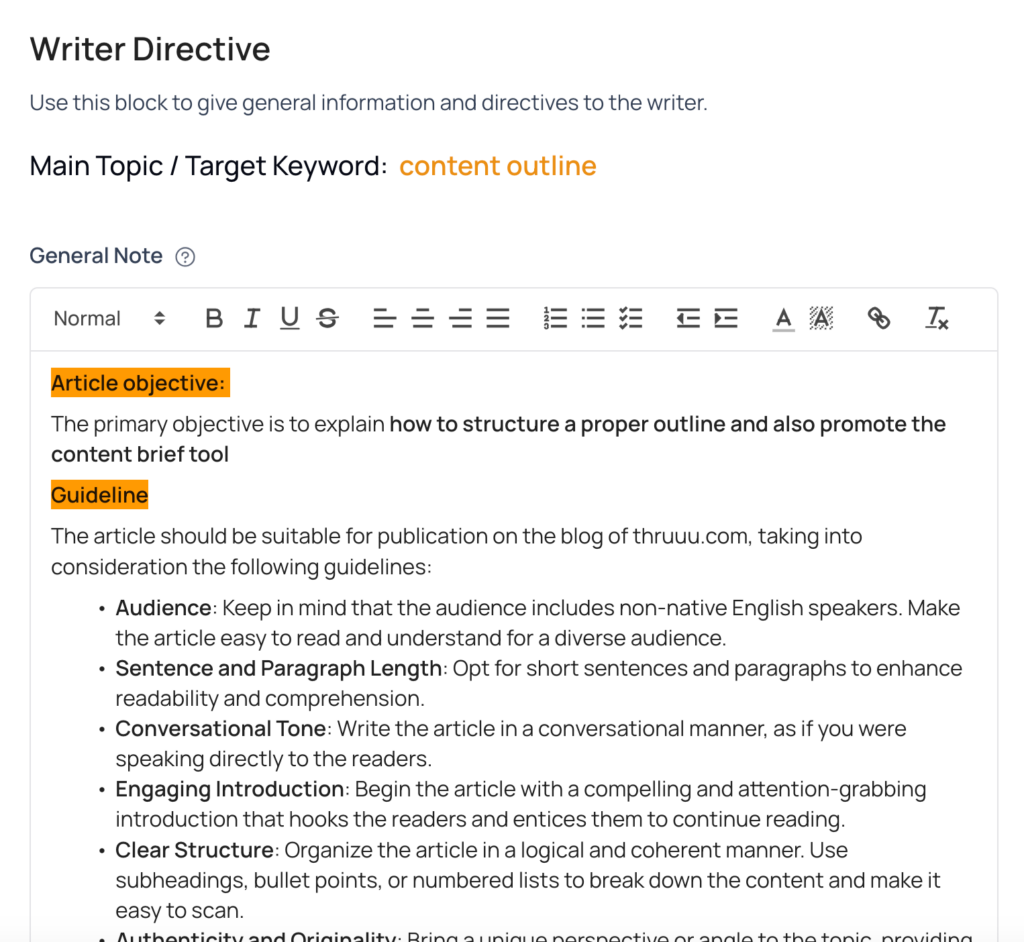
For instance, you can provide editorial guidelines, and define the audience and their region.
You’ll also find a section to explain the search intent or why people might search for this term on Google.
Here, you can leverage artificial intelligence. Click the AI button, and thruuu will perform a search intent analysis. It is recommended to adapt the results and describe why people are searching for this term.
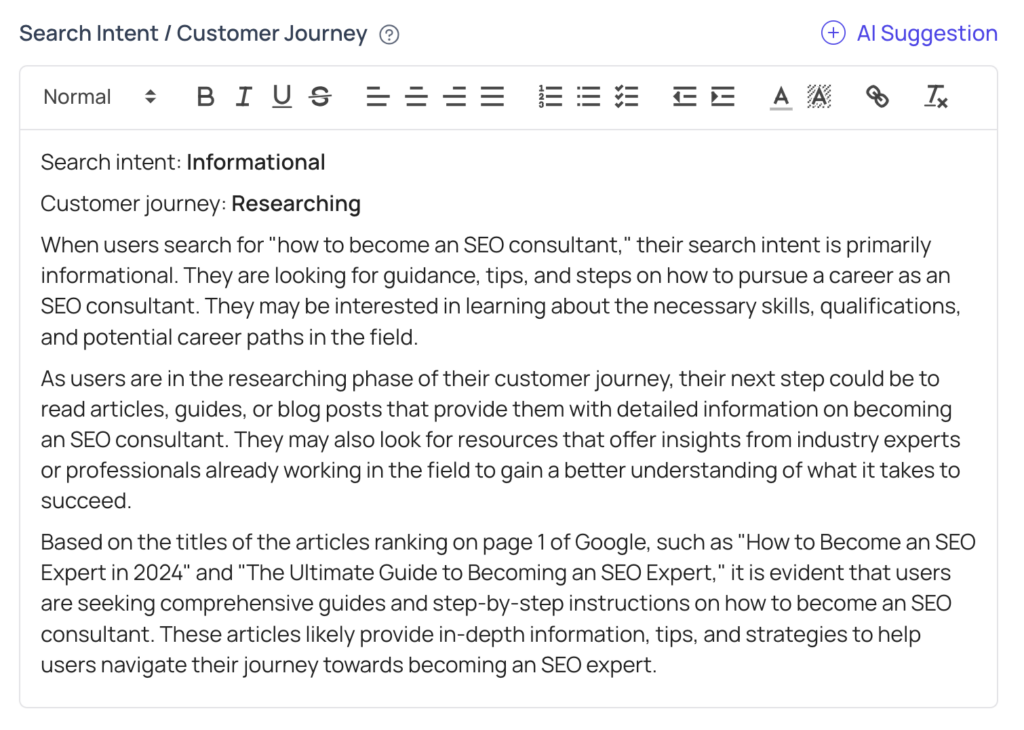
Step 5 – Define the Title and Description
Another element requiring your input is the “Article Summary.”
Here, you can enter the title, description, slug, number of words, format, and tone.
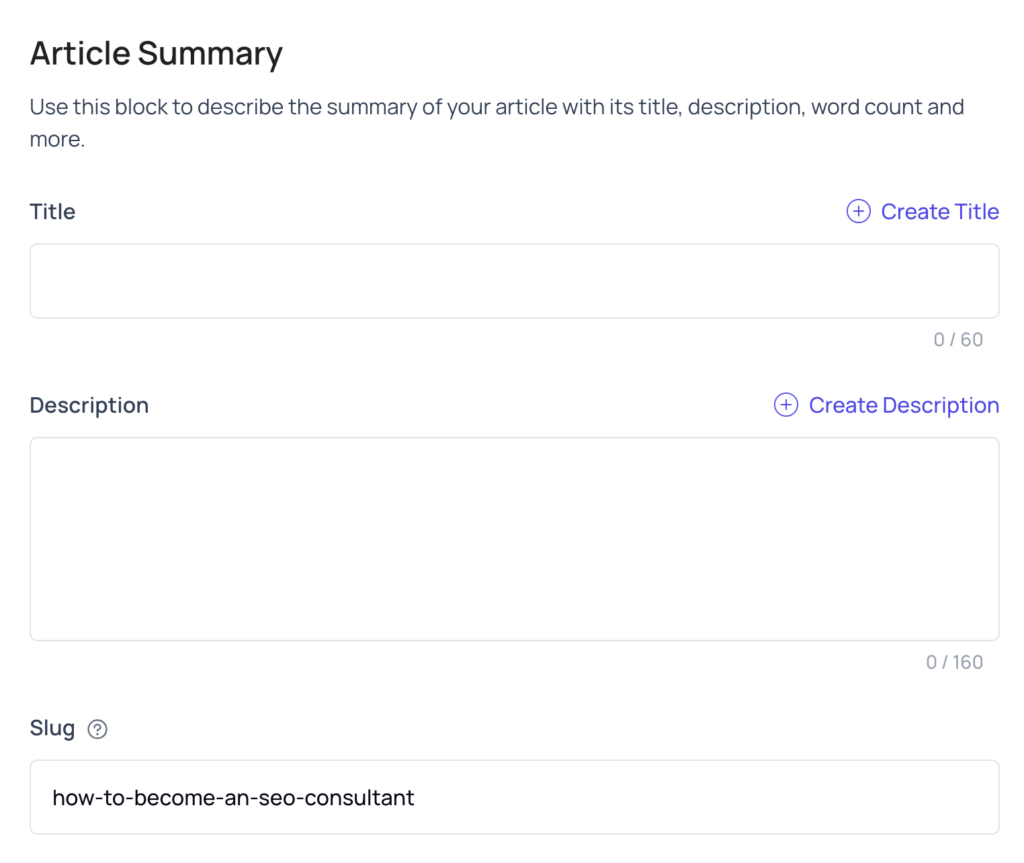
For the title and description, you can open a popup that will list the titles and descriptions from your competitors to provide inspiration.
Additionally, you can generate an AI-generated title and description with one click.
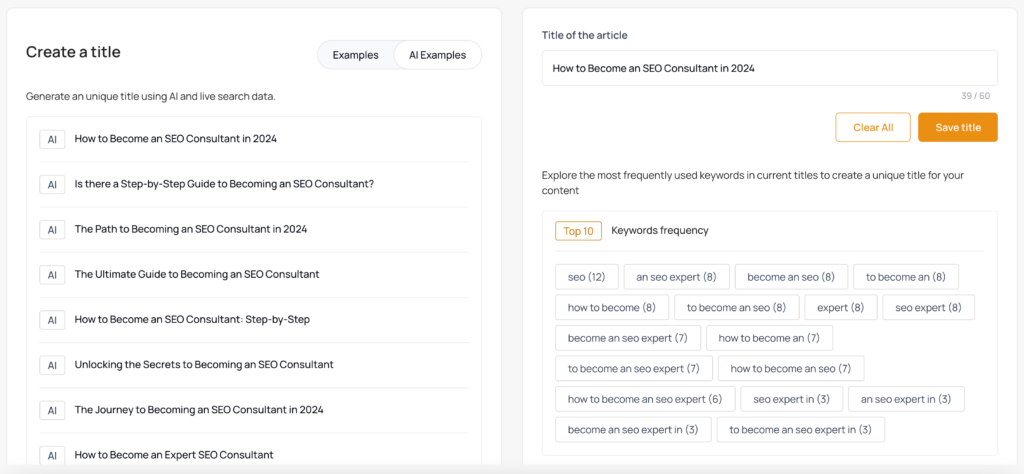
Step 5 – Assemble the perfect content outline
The central element of your content brief is the content outline.
By default the outline is empty. To start editing the outline, click on “Open the outline editor”. This will then open a new view.
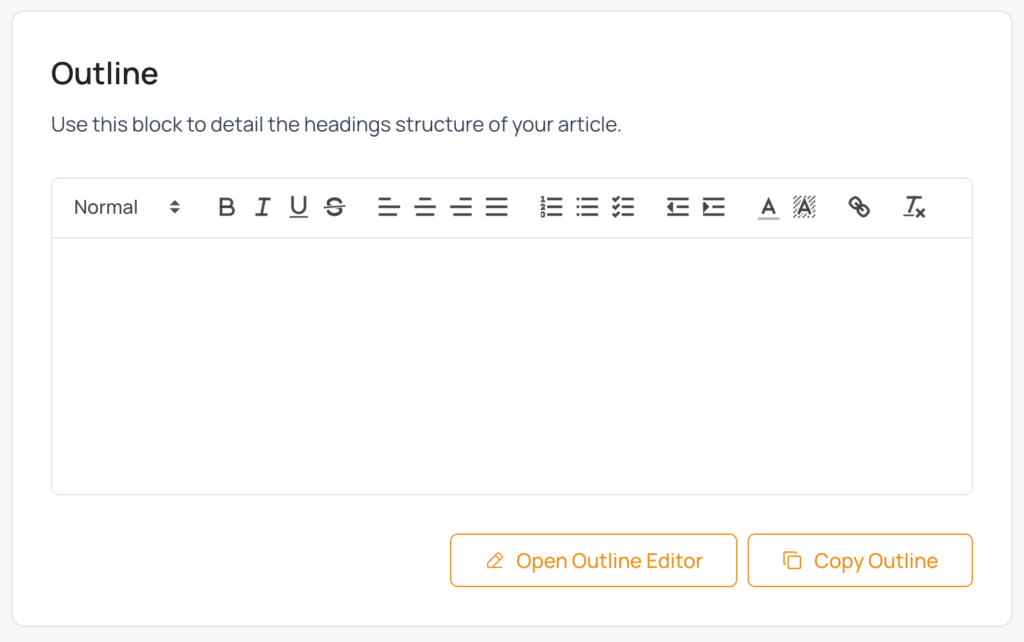
On the right you will see a rich text editor with your outline structure and on the right a bird eyes view of your competitors outlines.
Navigate the outlines of your competitors and click on one to add it to your outline. This will help you figure out the best structure for your own copy.
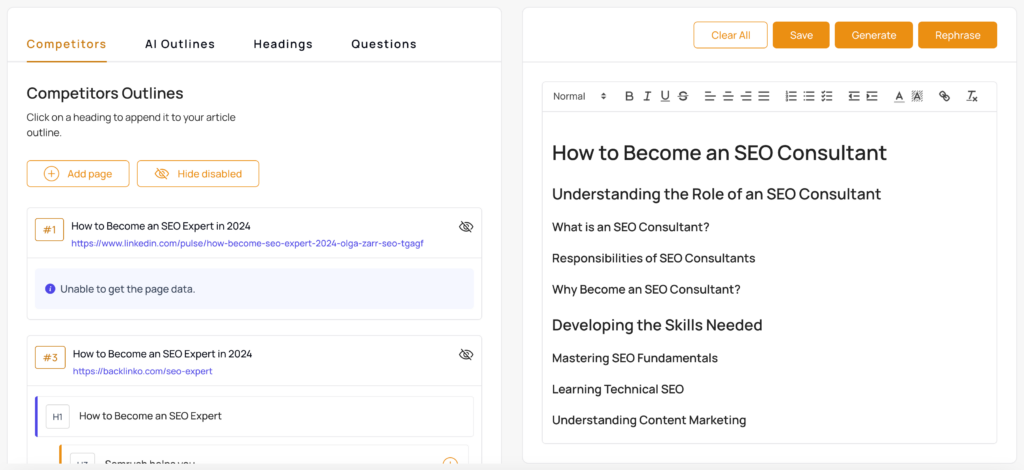
You can see several additional options at the top to let you display:
- Competitors: The outline structure of the page ranking on the SERP
- AI Outlines: The outline structure of AI generated outlines
- Headings: To display the H1 and H2 headings
- Questions: The most frequent questions found in headings group by similarities.
Keep in mind that the brief editor is a rich text editor. So, as with any text editor you can change the heading level, add paragraphs, links, change the color, etc.
Feel free to do what you want and make the perfect brief for your writer.
Step 6 – Leverage AI to generate and rephrase your content outline
You will notice two buttons labeled Generate and Rephrase.
- Generate: Lets you create a structure for your article generated by AI
- Rephrase: Lets you rewrite the outline while keeping the same exact structure.
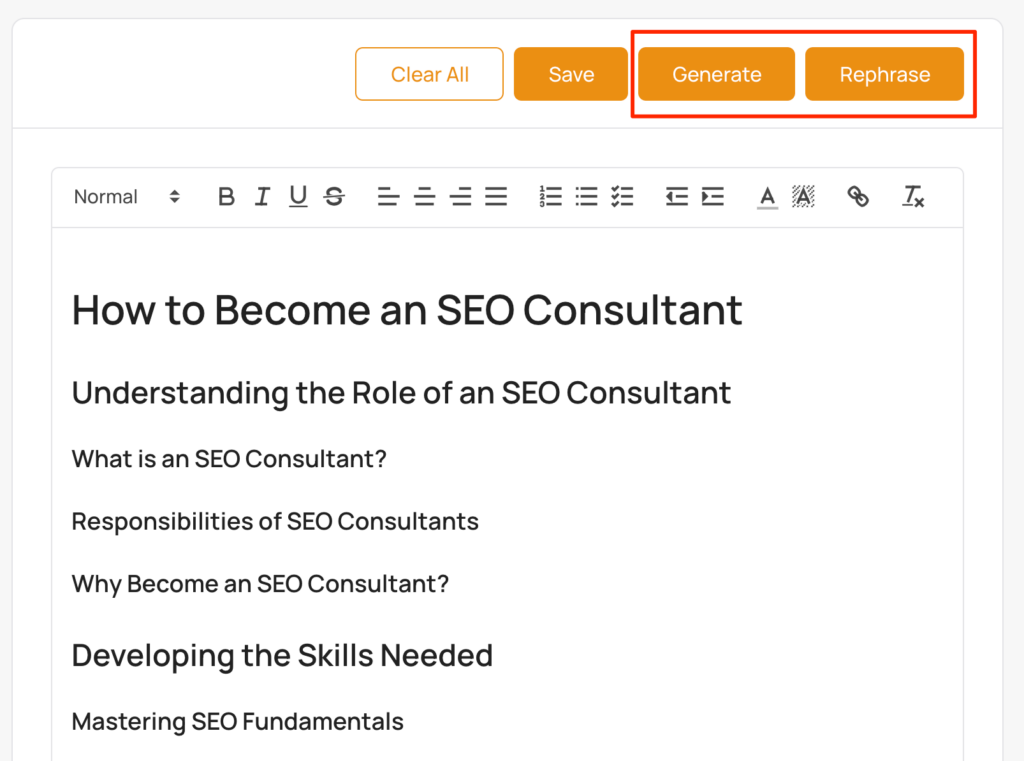
Let’s focus on the content outline generation.
The AI Outline Generator offers two options:
- The first option is to generate an outline solely based on the keyword.
- The second option is using the heading structure of the articles ranking on page 1 of Google to generate the outline.
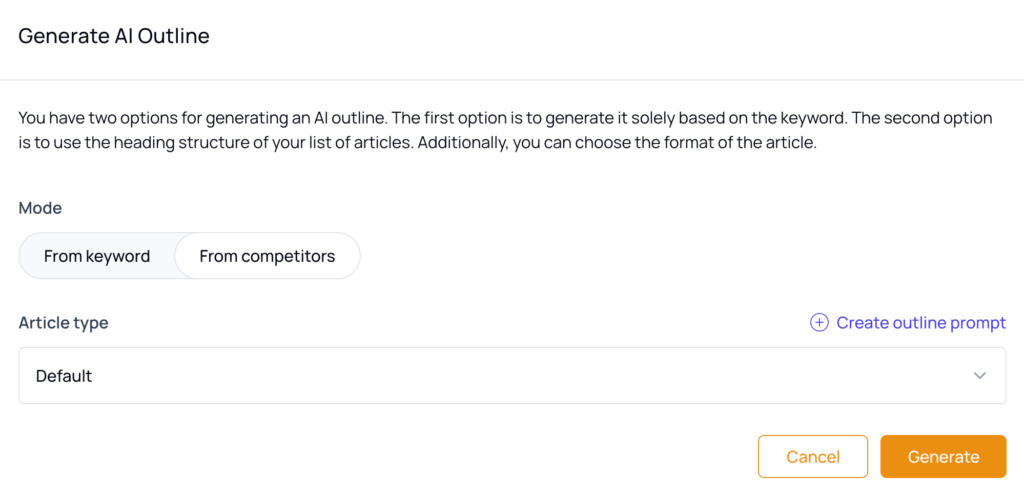
Basically, the second option has more information and context about the SERP while generating an outline. You can try both approaches and see which one works best for your content.
Also, you will notice that you can define the article heading structure by choosing its type. This will force the AI to generate the outline following some guidelines.
The default blog post templates are:
- Listicle
- Tips
- How-to
- Case Study
- Ultimate Guide
- Product Review
- Product Alternative
- Comparison Guide
Note: You can also create custom article outlines. Read this guide for more information.
Below, you can see a list of tips automatically generated.
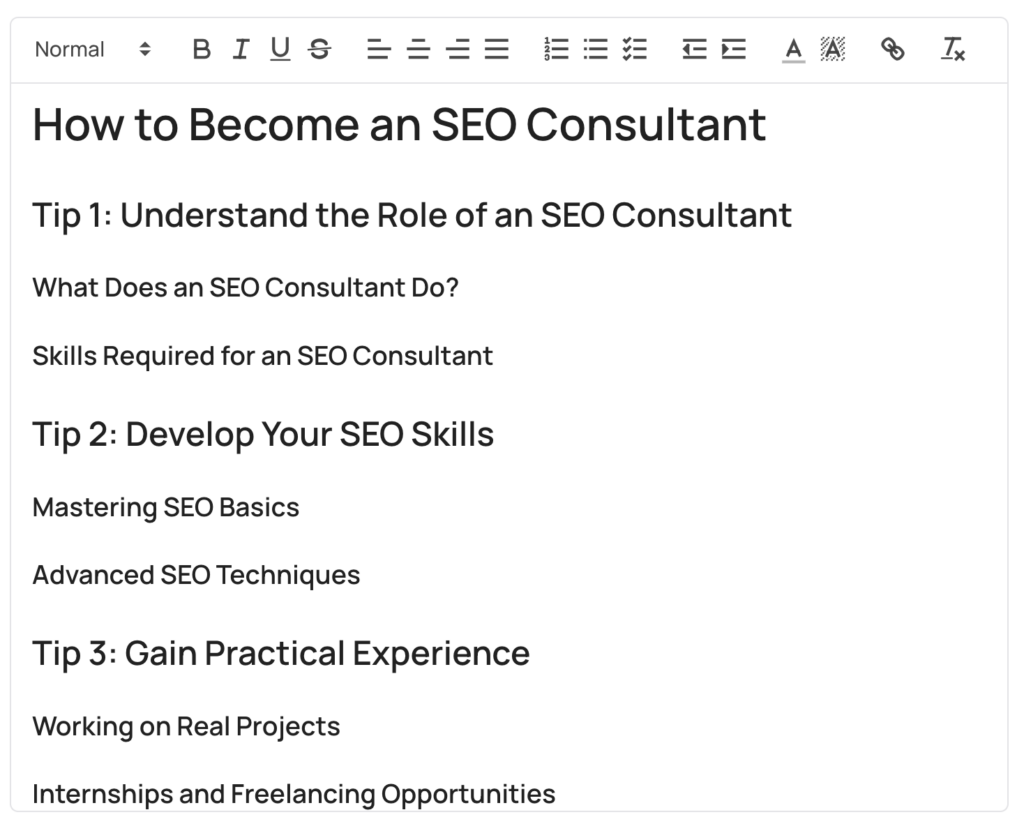
Each time your generate an AI outline it will be saved under the tab AI Outline.
Step 7 – Share the brief
Finally once your brief is done, you can share it with your writing team.
There are two ways of sharing a content brief.
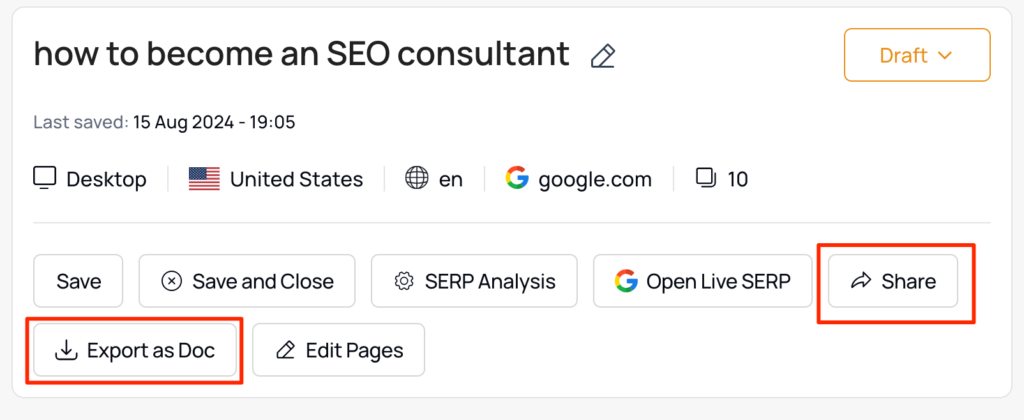
Click the “Export as a doc” and you can download a doc file with your brief information. Feel free to adapt the doc and send it to your writer.
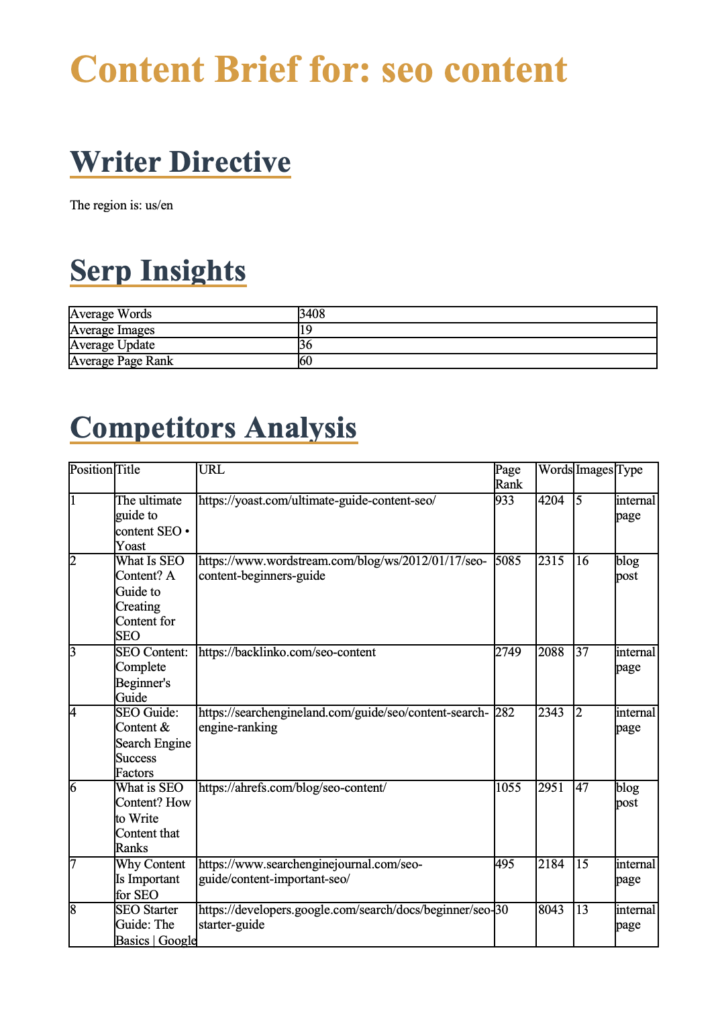
Another option is to hit the “Share” button and thruuu will create a public link you can share with your writer.
You can see that the brief is beautifully organized and a table of contents is provided to allow users to easily jump to each section.
From this view, your writer can also download a doc version of the brief.
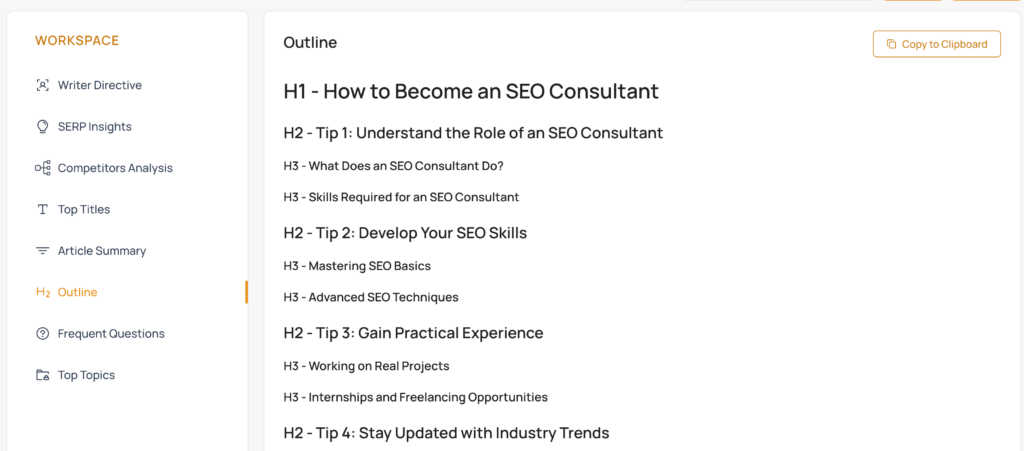
Browse or search your content briefs
Finally, all your briefs are available via this page.
You can browse or search for them.
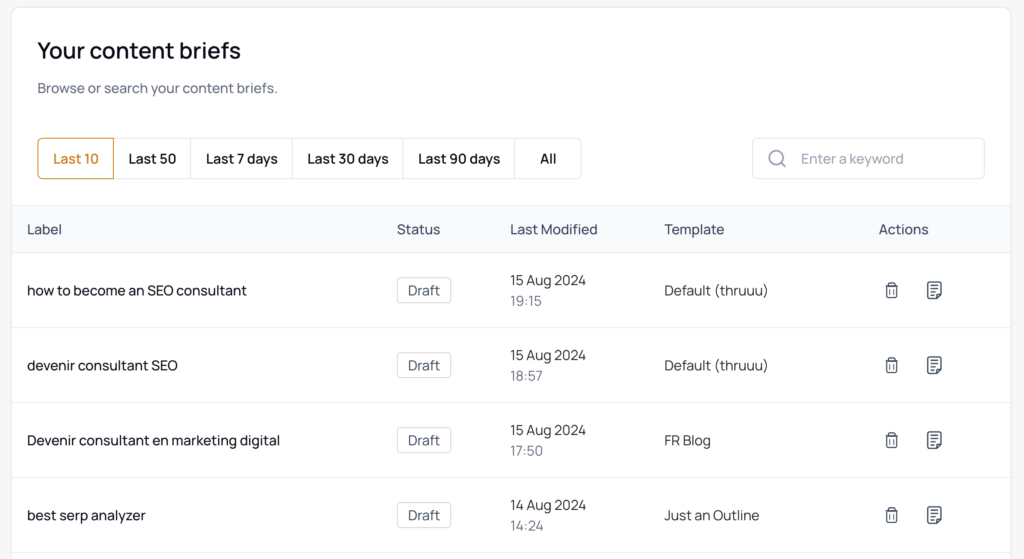
Get started with thruuu and create awesome content briefs
With thruuu, you will save a lot of time analyzing the SERP and get better SEO results by crafting the perfect content.
Don’t miss this opportunity.