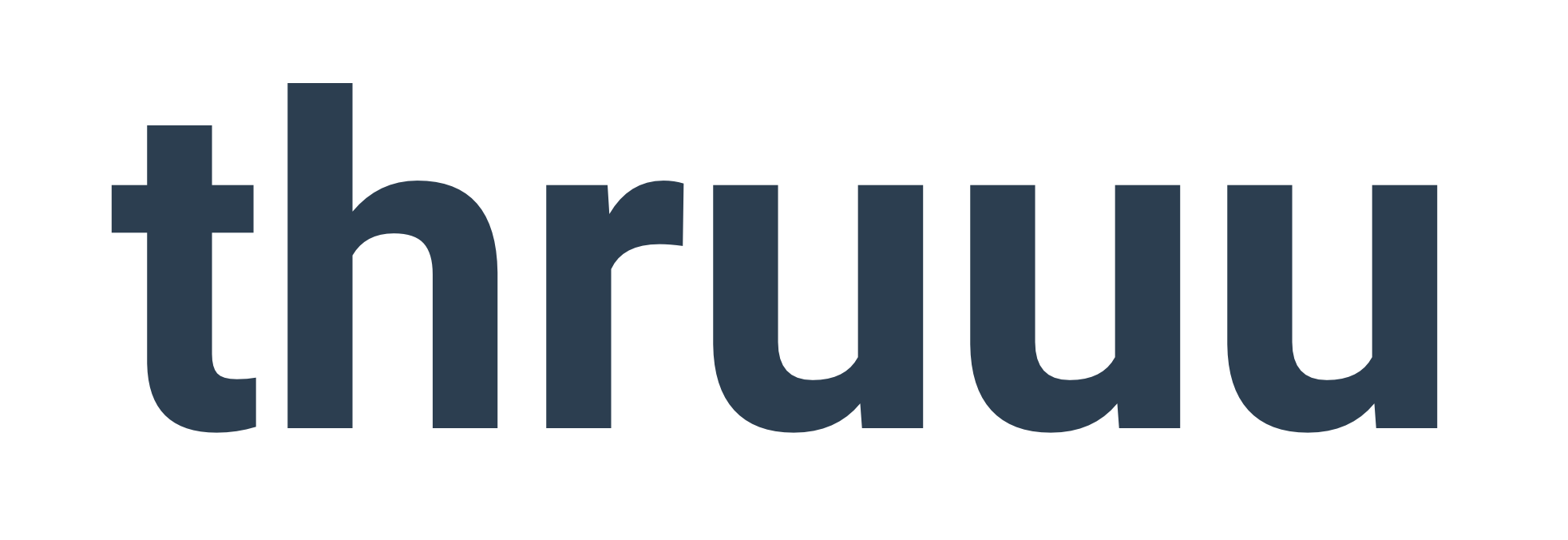Navigating and focusing on the right content within a complex topic cluster can be challenging.
But don’t worry because, with the user-friendly Content Hub feature of thruuu, you can effortlessly reorganize and prepare your content plan based on the results of the keyword clustering process.
The Content Hub feature provides a comprehensive set of tools that allow you to categorize and structure your keyword clusters, giving you a clear and organized view of your information.
With this feature, you have the power to:
- Display clusters within hubs: Visualize your clusters within dedicated hubs, making it easy to understand the relationships and connections between topics.
- Hide clusters from your view: Temporarily remove specific clusters from your display, enabling you to focus on the most relevant content without distractions.
- Assign clusters to different categories: Seamlessly move clusters from one category or hub to another, ensuring that your content is grouped in a way that aligns with your strategy.
- Create new categories: Customize your organization by defining new categories tailored to your specific needs, allowing for greater flexibility and clarity.
- Rename categories: Easily update and refine category names to better reflect the content they encompass.
- Delete categories: Remove unnecessary categories to streamline your view and declutter your content organization.
Now, let’s dive into the step-by-step process of organizing your topic clusters into a highly effective SEO content hub.
Understanding Keyword Cluster Categories and Maximizing Their Potential
When utilizing the thruuu keyword clustering tool to create a topic cluster, the clusters are automatically grouped into categories.
This categorization process leverages AI to determine how the clusters should be grouped and to assign names to the categories.
To delve deeper into this aspect, we recommend reading our comprehensive article on Keyword Cluster Categories.
These categories are extremely helpful in identifying keyword clusters that focus on the same topic.
Once you’ve created the relevant articles, you can connect them with a pillar page through interlinking. The category acts as a representation of your future pillar page.
This feature holds immense value by enabling the seamless organization of your website content into a hub and spoke model.
While AI drives the categorization process, it may lack the context of your website and content strategy, leading to potential mismatches in categorization.
This is where our new features come into play. They empower you to effortlessly build the perfect content hub with just a few clicks, taking into account your website’s unique context and content strategy.
Visualize your clusters within dedicated hubs
Navigate to one of your topic clusters and click on the “HUB” tab. Here, you’ll find a neatly organized view based on categories.
From this view, you can easily see each category and its corresponding clusters. Identifying the clusters where your website ranks in the top 10 is a breeze, as they are marked in green.
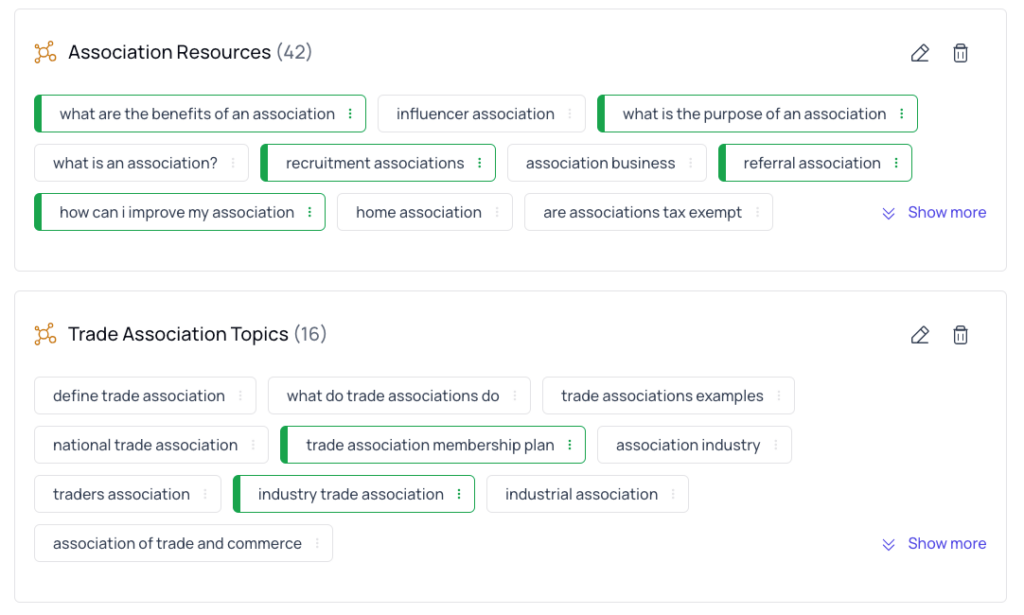
You can use the filter option to narrow down specific categories or clusters to streamline your focus.
Let’s explore some of the key actions available in this view.
NOTE: Managing categories, such as renaming, deleting, creating, or changing a cluster category, is only available to Pro and Agency Plan.
Hiding a cluster
You can hide clusters from your view by clicking on the eye icon. This feature is handy for simplifying your display and focusing on the clusters that matter most to you.
If you ever need to re-enable the hidden clusters, you can easily do so from the filter option. Select the appropriate setting to display the previously hidden clusters.
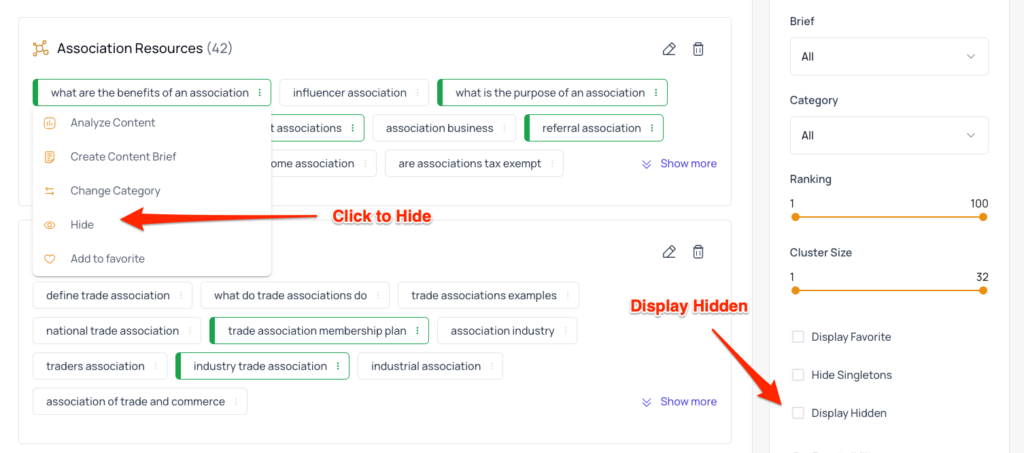
Assign a cluster to another category
Next to the eye icon is an icon allowing you to assign a cluster to a different category.
It’s important to note that you can assign a cluster to an existing category or create a new category by entering a new name. When assigning a cluster to a new category, it will automatically create the category and assign the cluster to it.
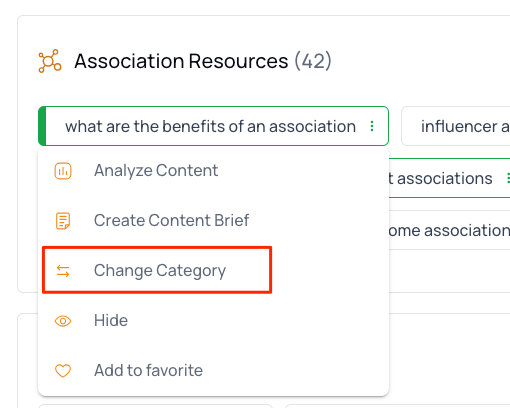
Analyse cluster content and create a brief
Two additional icons provide valuable features: analyzing the content of a cluster and creating a content brief.
While these features are not new, it’s always worth mentioning their significance.
When you analyze the content of a cluster, thruuu generates an aggregated view of all the search engine results pages (SERPs) related to that cluster.
For instance, if your cluster contains 10 keywords, thruuu combines and presents the top results from these 10 SERPs in a blended view.
This aggregated view offers a wealth of data about your main competitors across this set of SERPs. It provides valuable insights into their strategies, enabling you to gain a competitive edge.
Additionally, you can seamlessly create a content brief using the data extracted from the content cluster analysis. This feature lets you leverage the insights obtained and optimize your content creation process.
Renaming and deleting a category
Next to each category, you will find two icons: one to rename and one to delete.
Renaming a category is a straightforward process. Click on the rename icon, enter the new name, and all the clusters within that category will be automatically updated with the new name.
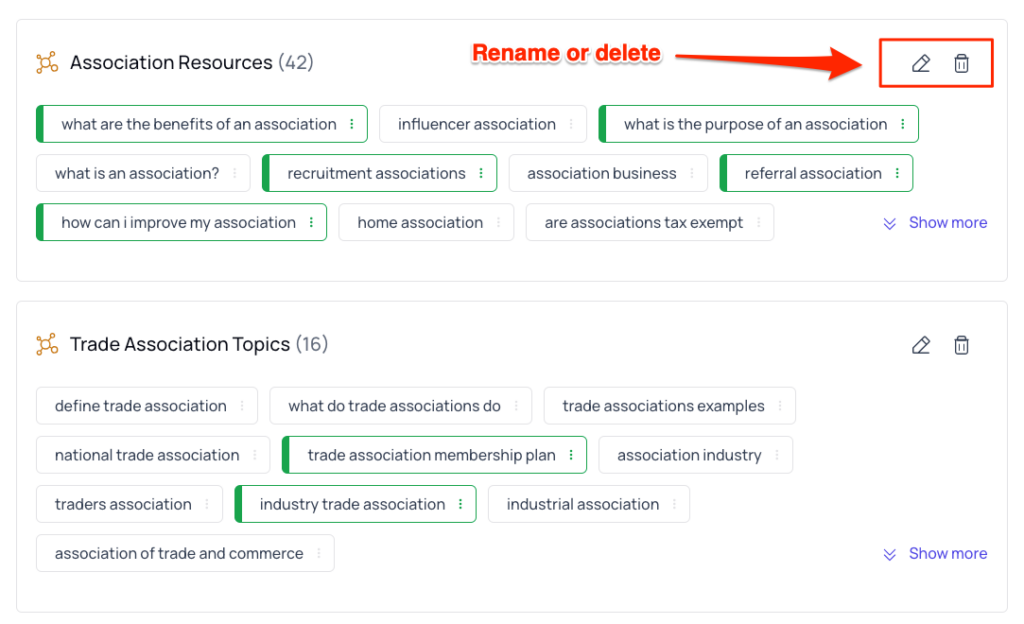
Deleting a category is also simple. Just click on the delete icon, and the category will be removed. Rest assured, the clusters within the deleted category will not be deleted; they will be moved to the “Uncategorized” category.
Get started with thruuu and create awesome topic clusters
With thruuu, you will save a lot of time analyzing the SERP and get better SEO results by crafting the perfect content.
Don’t miss this opportunity.